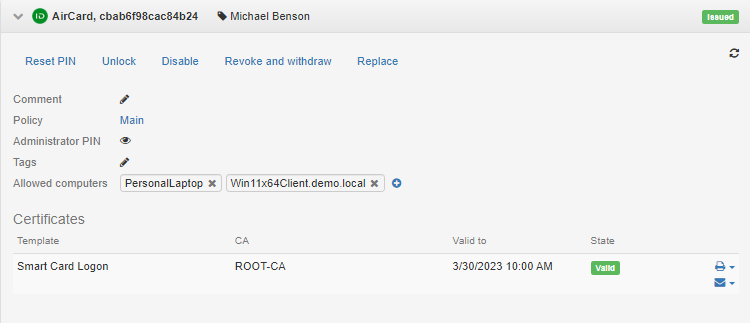Connect to workstation
To connect an AirCard smart card to a workstation, define a list of allowed computers for each card. Click Add in the Allowed computers setting of the AirCard smart card.
If a user workstation is in the same network with the AirCard Enterprise server, add a workstation via the workstation DNS name.
If a user workstation is outside the company's network, and the AirCard Enterprise server is accessible over the Internet, add a workstation via a unique code (e.g. you need to connect an AirCard smart card to a user's home computer).
- DNS name
- Code
To add a workstation, enter its DNS name and click Add.
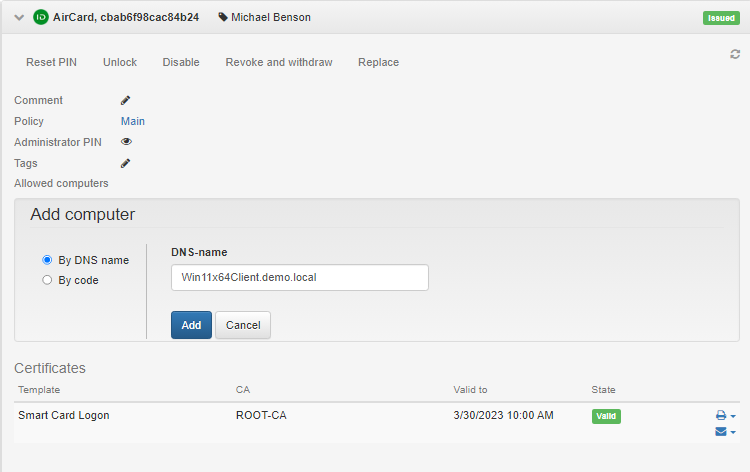
The list of added computers is displayed in the AirCard smart card information window:
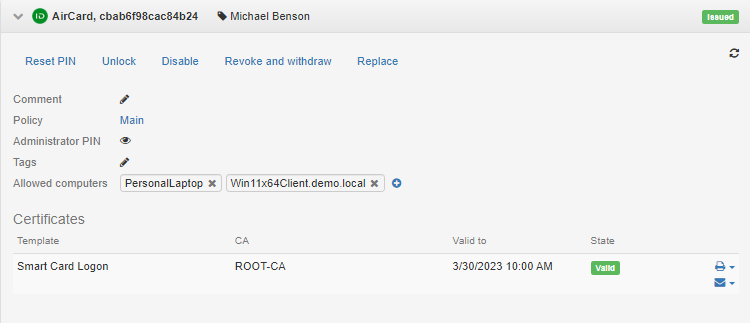
To add a workstation, enter the computer name and click Add.
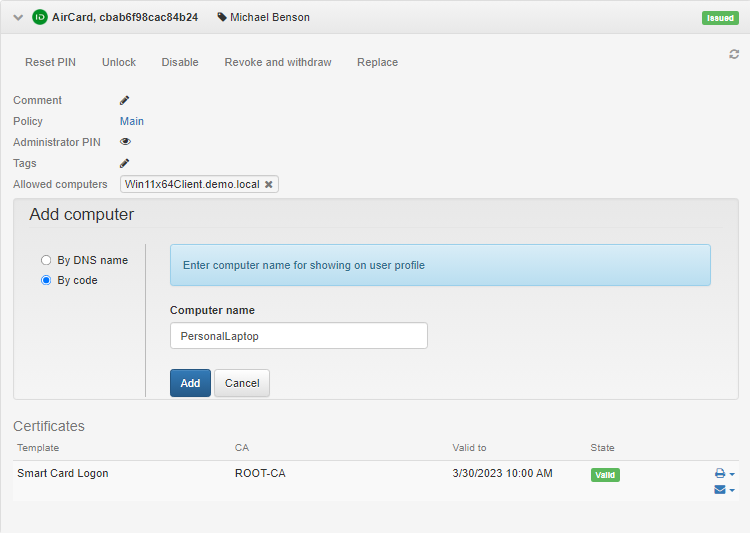
The Axidian CertiFlow server generates a unique code. Send it to the user to continue connecting the card. The code is valid for 1 hour and can only be used once. Click Close.
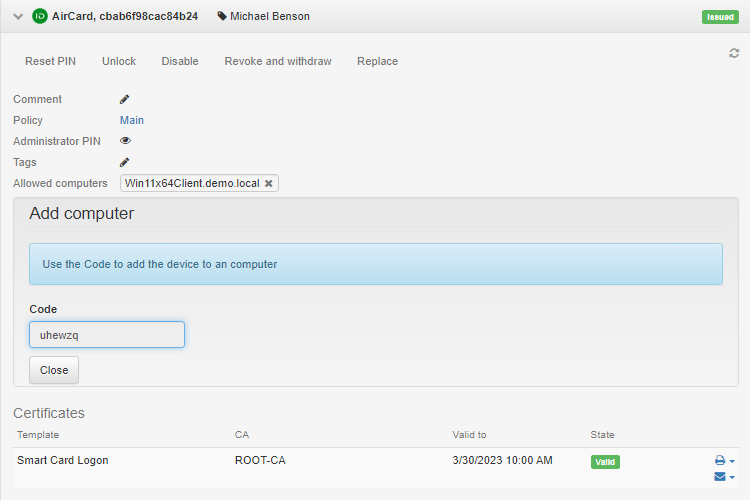
To add and connect an AirCard smart card to a workstation, the user must do the following:
- Open the Axidian AirCard Enterprise Control Panel, click
→
.
- Enter the code sent by the operator who issued the smart card and click Add. AirCard Enterprise server address is set automatically.
To add a new workstation, click . To remove a workstation, select it in the list and click
.
The list of added computers is displayed in the AirCard smart card information window: